How To Factory Reset Iphone Se
This tutorial explains how to force restart or hard reset Apple's second-generation iPhone SE (2020), and how to activate Device Firmware Upgrade (DFU) mode to troubleshoot your device if needed.

A hard reset basically force-reboots your iPhone, which is useful if the device is freezing, throwing up errors, or has stopped responding completely. DFU mode, on the other hand, restores an iPhone if a reset or standard Recovery Mode doesn't solve the problem you're experiencing.
DFU mode lets the device interface with iTunes, update the firmware and restore the OS without automatically installing the last downloaded version. It's useful for installing older versions of iOS if a beta malfunctions, or if a jailbreak goes bad.
How to Hard Reset iPhone SE (2020)
The following button presses should be done in quick succession, one after the other.
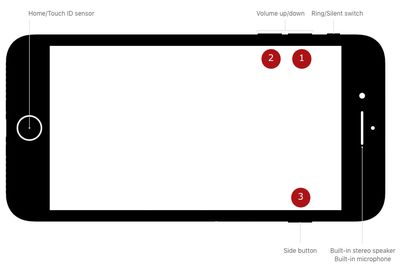
- Press and quickly release the Volume Up button.
- Press and quickly release the Volume Down button.
- Finally, press and hold the Side button (aka power) until you see a black screen, then release.
After about 10 seconds of holding the Side button, your iPhone SE will force restart.
How to Activate DFU Mode on iPhone SE (2020)
- Turn on your iPhone if it isn't already.
- Connect it to your computer using a Lightning to USB cable.
- On your iPhone, press the Volume Up button immediately followed by the Volume Down button.
- Next, press and hold the Side button (or power button) until your iPhone's screen turns black.
- Release the Side button and then hold down both the Side button and Volume Down button together for approximately five seconds.
- Now release the Side button, but continue to press the Volume Down button. The screen should remain black.
- Wait for Finder to automatically launch. You'll see a message prompt saying Your Mac has detected an iPhone in recovery mode. You must restore this iPhone before it can be used." If you don't see the message, repeat the steps above.
Once you've closed the Finder recovery prompt you can go ahead and restore your iPhone back to factory settings by selecting Restore iPhone on the iPhone Recovery Mode screen. Once restored, your iPhone will automatically exit out of DFU mode and boot up to its activation screen.
How to Exit DFU Mode on iPhone SE (2020)
If you enabled DFU mode and want to manually exit out of it, here's how it's done.
- Press the Volume Up button on your iPhone and quickly release it.
- Press the Volume Down button and release it.
- Press and hold the Side button until the Apple logo appears on your iPhone's screen.
Your iPhone should now have exited DFU recovery mode.
Related Stories
iPhone X With USB-C Port Sells For $86,001 on eBay
Friday November 12, 2021 3:13 am PST by Sami Fathi
Last week, an iPhone X modified with a USB-C port was listed on eBay as "the world's first USB-C iPhone," and now, a few days after intense bidding, the USB-C iPhone has been sold for $86,001. The iPhone was modified by Ken Pillonel, a robotics student who shared a video explaining how he did it. Since the video was posted on November 1, it's garnered over 600,000 views and has been widely...
Rumor: AirPods Pro 2 to Launch in Third Quarter of 2022
Friday November 12, 2021 2:21 am PST by Tim Hardwick
Apple will release second-generation AirPods Pro in the third quarter of 2022, according to a new rumor allegedly based on supply chain sources. AirPods Pro 2 mockup based on rumors Apple is developing second-generation AirPods Pro to follow the AirPods 3, with the new high-end earbuds set to come out in 2022, according to well-connected Bloomberg reporter Mark Gurman and respected Apple...
Deals: Apple's AirPods Pro With MagSafe Return to $189.99 ($59 Off)
Pre-holiday discounts on Apple's AirPods lineup have continued to appear in the weeks leading up to Thanksgiving and Black Friday, and today we're highlighting some of the best ongoing deals you can find. Starting with the AirPods Pro with MagSafe Charging Case, you can get this model for $189.99 on Amazon and Target, down from $249.00. Note: MacRumors is an affiliate partner with these...
Top Stories: Tim Cook on Sideloading, iOS 15.2 Features, Apple Silicon Roadmap, and More
Apple is continuing to work on its next set of operating system updates, and the new beta of iOS 15.2 seeded to developers and public beta testers this week includes a number of tweaks and improvements. Tim Cook also spoke at this week's DealBook online summit, addressing some of the recent controversy about whether Apple should be required to allow "sideloading" of apps from outside the App ...
Everything the New MacBook Pro Tells Us About the Next-Gen MacBook Air
With Apple's latest high-end MacBook Pro being such a radical departure from the previous model, some users are now looking to the next-generation MacBook Air and what similar changes could be brought over to the company's smallest and lightest laptop. Rumors already abound about the next-generation MacBook Air, providing a number of insights into Apple's plans for the new ultra-portable...
How To Factory Reset Iphone Se
Source: https://www.macrumors.com/how-to/force-restart-iphone-se/
Posted by: bainknoted.blogspot.com

0 Response to "How To Factory Reset Iphone Se"
Post a Comment